Download AetherSX2 Emulator APK + BIOS
AetherSX2 is a PlayStation 2 emulator for Android, Linux, Mac, and Windows-based ARM architecture, which means it can run PS2 games on both mobile and desktop devices with ARM architecture. You can use AetherSX2 to play PS2 games without purchasing a PlayStation 2, and it can even be played on mobile devices. To use AetherSX2, you must download the BIOS and install it. After that, you need to prepare a game in ISO format.
Download Link AetherSX2 APK and PS2 BIOS
Download All Version AetherSX2
The popularity of AetherSX2 can be attributed to its developer's unwavering attention to stability and compatibility. Its reputation as a top option for fans of retro gaming is cemented by frequent updates that fix bugs and increase game support. AetherSX2 is a highly capable mobile PS2 emulator that is free, open-source, and incredibly effective even on mid-range hardware. Its success shows that it is possible to emulate sixth-generation consoles on Android, opening the door for the preservation of classic gaming heritage in a contemporary format. The nostalgia of PS2 gaming is now available anywhere, at any time, thanks to AetherSX2.
How To Install Aethersx2
1. First of all, of course you have to download the aethersx2 application, bios and games. After downloading, you can immediately install and open the application. After opening it then select next.
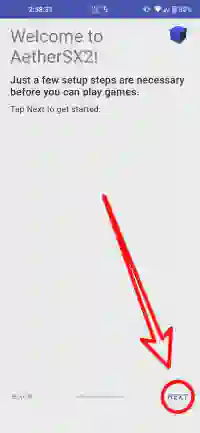
2. Here there is an FAQ that you can read first, then select next.
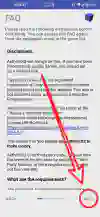
3. In the third step here there are several options, select Optimal/Safe if your device has high end specifications and select Fast/unsafe if your device has specs Low End.
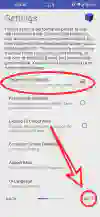
4. In the fourth step, you select import bios.
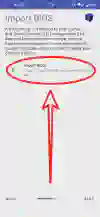
5. Select one of the bios that you downloaded earlier.
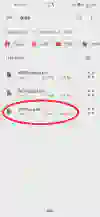
6. Check that the bios is active.
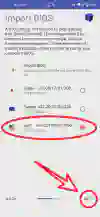
7. Then select next.
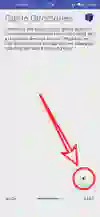
8. The fourth step is to add the game that was downloaded earlier.
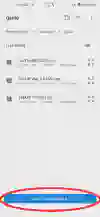
9. Select Game Directory.

10. Select Next.
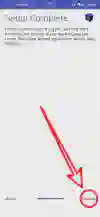
11. Select Game.

12. Tekken 5 Screenshot

AetherSX2 Recommended Specifications
To ensure a smooth and enjoyable gaming experience with AetherSX2, please review the following recommended specifications for your chosen platform.
Android
Minimum
- SOC : Snapdragon 780 or Helio G88
- Android : Android 8.1 (Oreo) - *Note: Performance issues may occur.
- RAM : 4GB
- Storage : 16GB free
Recommended
- SOC : Snapdragon 860 or Mediatek Dimensity 900 or better.
- Android : Android 10 or higher.
- RAM : 6GB or 8GB
- Storage : 32GB free (SSD preferred)
Note : Android 10 and above provide optimal graphics support for AetherSX2.
iOS
Note : As of right now, AetherSX2 is not available for iOS. Due to the architecture of IOS and the restrictions imposed by apple, it is very difficult to emulate the PS2 on IOS. There are no known solid working ps2 emulators for IOS.
macOS
Minimum- Processor : Intel Core i5 (6th generation) or Apple M1
- macOS : macOS 11 (Big Sur)
- RAM : 4GB
- Graphics : Intel Iris Graphics or equivalent
- Storage : 20GB free
Recommended- Processor : Intel Core i7 (8th generation) or Apple M2 or better.
- macOS : macOS 12 (Monterey) or later.
- RAM : 8GB or 16GB
- Graphics : Dedicated GPU (AMD Radeon or NVIDIA GeForce) or Apple Silicon integrated graphics.
- Storage : SSD with 50GB free
Linux
Minimum
- Processor : Intel Core i3 (10th generation) or AMD Ryzen 3
- Linux Distribution : Ubuntu 20.04 or similar
- RAM : 4GB
- Graphics : OpenGL 3.3 or Vulkan compatible GPU
- Storage : 20GB free
Recommended
- Processor : Intel Core i5 (11th generation) or AMD Ryzen 5 or better.
- Linux Distribution : Ubuntu 22.04 or later.
- RAM : 8GB or 16GB
- Graphics : Dedicated GPU (NVIDIA GeForce GTX 1050 or AMD Radeon RX 560 or better)
- Storage : SSD with 50GB free.
Windows
Minimum
- Processor : Intel Core i7 (8th generation) or Apple M2 or better.
- macOS : macOS 12 (Monterey) or later.
- RAM : 8GB or 16GB
- Graphics : Dedicated GPU (AMD Radeon or NVIDIA GeForce) or Apple Silicon integrated graphics.
- Storage : SSD with 50GB free
Linux
Minimum
- Processor : Intel Core i3 (10th generation) or AMD Ryzen 3
- Linux Distribution : Ubuntu 20.04 or similar
- RAM : 4GB
- Graphics : OpenGL 3.3 or Vulkan compatible GPU
- Storage : 20GB free
Recommended
- Processor : Intel Core i5 (11th generation) or AMD Ryzen 5 or better.
- Linux Distribution : Ubuntu 22.04 or later.
- RAM : 8GB or 16GB
- Graphics : Dedicated GPU (NVIDIA GeForce GTX 1050 or AMD Radeon RX 560 or better)
- Storage : SSD with 50GB free.
Windows
- Processor (CPU) : Intel Core i5-2500 or AMD Ryzen 3 1200
- RAM : 3GB
- Graphics Card (GPU) : OpenGL 3.3 or DirectX 11 compatible (NVIDIA GTX 750 or AMD Radeon R7 260)
- Storage : 20GB free
- Operating System : Windows 10 (64-bit)
Recommended
- Processor (CPU) : Intel Core i5 (8th generation) or AMD Ryzen 5 or better
- RAM : 8GB or 16GB
- Graphics Card (GPU) : NVIDIA GTX 1050 or AMD RX 560 or better
- Storage : SSD with 50GB free
- Operating System : Windows 11 (64-bit)
General Notes
- SSD storage is highly recommended for faster loading times on all platforms.
- Higher RAM and more powerful GPUs will significantly improve performance, especially for demanding games.
- Always keep your operating system and graphics drivers up to date for optimal compatibility and performance.
- Emulation performance can vary depending on the specific game being played.
AetherSX2 Performance Improvement Tips for a Better Gaming Experience
Here are some tips to enhance the performance of your AetherSX2, the PlayStation 2 emulator for Android, for a smoother gaming experience:
Use the Vulkan Skia Renderer in AetherSX2
- Especially recommended for devices with Mali GPUs.
- If certain games are incompatible, switch to OpenGL.
Threaded Presentation Feature in AetherSX2
- For devices with Mali GPUs, enable this feature in advanced settings for potential performance gains.
- Note that some devices (e.g., Google Pixel 7) may experience stability issues.
CPU Clock and Cycle Skipping Settings in AetherSX2
- Reduce the CPU clock (negative cycle rate) and increase cycle skipping (positive) to simulate performance flow.
- These settings can cause instability in some games.
GS Hardware Download Mode in AetherSX2
- If games feel slow, try changing the hardware download mode to Asynchronous or Disabled.
- This can affect the stability of some games.
SPU3 Mixing Mode in AetherSX2
- Switch to Async Mix from Timestretch for potential performance improvements.
- Test game compatibility first.
Affinity Control in AetherSX2
Certain devices (Sony, Xiaomi, Samsung, Pixel) can achieve maximum performance with affinity control.
GPU Render Resolution in AetherSX2
- Lowering the GPU render resolution can improve performance, but it will reduce graphics quality.
- Suitable for low-specification devices.
Clearing AetherSX2 Data and Cache
If performance decreases after an update, clear the app's data and cache.
OpenGL Renderer in AetherSX2
Use OpenGL on low-specification devices for better performance.
Features
GPU
- Supports 3 modern renderers, namely OpenGL, Vulkan and software. adjust this renderer to your device's specifications, because if it doesn't match it will reduce performance or the game will crash.
- Adding a resolution level feature from the smallest 1.5x to 8x will make the game display clearer, but in some games this is not supported.
- Offers custom bilenier filtering that you can choose nearest-neightbot (point), bilenier (forced), bilenier (ps2), bilenier (forced excluding sprite).
- Mipmaping : automatic, off, basic, full (ps2 mips).
- Support cusrom trilinear filtering.
- anisotropic filtering 1x to 16x.
- Blending Accuracy minimum, basic, medium, hight, full, ultra.
- Texture Preloading : partial and full.
- Aspect Ratio : Sretch, auto standard, strandard, widescreen.
AetherSX2 Notes
- Device-Specific Optimization : Remember that performance can differ between devices even with the same chipset. Be prepared to fine-tune these settings based on your specific device and the games you are playing.
- Game Compatibility : Some games may require specific settings or hacks to run correctly on AetherSX2. Research online or consult the AetherSX2 community for game-specific recommendations.
- Performance Monitoring : Use tools like built-in FPS counters or external apps to monitor performance during gameplay. Adjust settings as needed to maintain a smooth experience.
By optimizing your AetherSX2 configuration, you can enjoy a seamless and satisfying PS2 gaming experience on your Android device.
We will provide aethersx2 settings that are suitable for your device, so that the experience of using aethersx2 is smoother. We divide it into two settings, namely Low End for devices with low specifications (device specifications below Snapdragon 870) and High End Devices with high specifications (device specifications above Snapdragon 870).
Tips and tricks for using the AetherSX2 Emulator
Force GPU Rendering
To optimize the use of the AetherSX2 GPU, you can activate Force GPU Rendering on your Android device. To activate the feature, go to Settings > Developer Options > Enable Force GPU Rendering. Activating this feature will improve performance and graphics quality but drain battery usage, we recommend disabling it when not using the aethersx2 emulator.
Force 4X MSAA
Enable this feature in the device settings Settings > Developer Options > Enable Force 4x MSAA. Enabling this feature will increase performance but drain battery usage, we recommend disabling it when not playing games.
Game Mode
Enable Game Mode if your device provides this feature, the default game mode on the device usually provides more effective performance enhancement options. This also helps so that when playing games on aethersx2 is not disturbed by other applications.
Battery Saver
So that when playing games on the aethersx2 emulator, the performance is maximized. Make sure you disable battery saver mode on your device, if you activate this feature, the aethersx2 emulator will drastically reduce the performance of the CPU and GPU.
Use a cooler
To prevent heat on your device when playing games on the aethersx2 emulator, we recommend using a cooling fan or something similar or you can also be in a cool place, so that the processor performance remains stable when playing games. because if your phone is hot, then automatically the processor performance will decrease.
Controller
AetherSX2 Supports controller via USB or Bluetooth connection so we recommend using a controller so that when playing games on the aethersx2 emulator it is easier and more comfortable, this will improve your gaming experience.
Game Populer AetherSX2 Emulator
God Of War 1
God of War (2005), one of the most iconic action-adventure games from the PlayStation 2 console, can now be enjoyed on Android devices via the AetherSX2 emulator. The game follows the journey of Kratos, a Spartan warrior who was betrayed by the god of war Ares, on an epic revenge mission steeped in Greek mythology. With stunning graphics for its time, intense hack-and-slash gameplay, and a deep story, God of War managed to captivate millions of players worldwide and set a new standard for action-adventure games.
God of War 2
God of War II, the epic sequel to the iconic action-adventure game, can now be enjoyed on Android via the AetherSX2 emulator. Continuing the story of Kratos, the god of war hungry for revenge, the game takes players on a perilous journey through Greek mythology. With even more stunning graphics, more brutal combat, and a grander epic scale, God of War II surpasses its predecessor and sets a new standard for action-adventure games. Using the AetherSX2 emulator allows fans to relive the game’s iconic moments on their mobile devices.
God Hand
God Hand, one of the PlayStation 2’s hidden gems, can now be enjoyed on Android devices via the AetherSX2 emulator. The game offers a unique and challenging beat-’em-up experience, with a deep combat system and extensive moveset customization. Players take on the role of Gene, a man with the legendary hand of God, on a mission to fight demons that threaten the world. With its goofy humor, high difficulty, and innovative gameplay style, God Hand has earned cult status among action game fans. Despite its initial commercial failure, the game remains one of the most fondly remembered titles from the PS2 era.
Pes 2025
eFootball PES 2025 is one of the most anticipated soccer games on Android devices via the AetherSX2 emulator. Although the official release date for the 2025 version has not been announced, the PES series has always offered a realistic soccer playing experience with graphics that have been improved from year to year. With features such as Master League, Become a Legend, and online multiplayer mode, PES 2025 is expected to satisfy the thirst of soccer fans on their mobile devices. The use of the AetherSX2 emulator allows players to enjoy this game smoothly, as long as the Android device used has adequate specifications.
Mortal Kombat Shaolin Monks
Mortal Kombat Shaolin Monks is one of the popular games that can be played on the AetherSX2 emulator. This game is a spin-off of the Mortal Kombat series with an action-adventure genre. With stunning graphics for a PlayStation 2 game, this game presents exciting fighting action with various combos and fatalities typical of Mortal Kombat. Players can control Liu Kang and Kung Lao in their adventure against the Outworld forces. This game offers a co-op mode that allows two players to work together to complete missions.
Grand Theft Auto: San Andreas
Grand Theft Auto: San Andreas, Rockstar Games’ 2004 masterpiece, remains one of the most influential open-world games of all time. Set in the fictional state of San Andreas, inspired by California and Nevada, the game follows Carl “CJ” Johnson as he returns to his hometown to solve the mystery of his mother’s murder and save his family from destruction. With a vast, immersive world, innovative gameplay, and a deep story, GTA: San Andreas set a new standard for open-world games and continues to be enjoyed by fans around the world.
Other good emulators like the AetherSX2 emulator
Download PS2 Bios
Download PS2 BIOS for Aethersx2 to optimize your PlayStation 2 gaming experience on Android. The PS2 BIOS, or Basic Input/Output System, is an essential software embedded in the original PS2 console, developed by Sony. This BIOS acts as a crucial bridge between the console hardware and the operating system or game software it runs on. For the Aethersx2 emulator, having a compatible PS2 BIOS file is the first step to enjoying your favorite PS2 games on your mobile device. Make sure to download the BIOS file from a trusted source and understand its usage and implications in terms of copyright and legality. With the right BIOS, Aethersx2 can run PS2 games more stably and closer to the performance of the original console.
Playstation 2 Bios Support Aethersx2 & PCSX2
The PS2 BIOS is a crucial component required to run PlayStation 2 emulators like PCSX2 and, most notably, AetherSX2. BIOS, or Basic Input/Output System, acts as the PS2 console’s native firmware that regulates basic communication between hardware and software. For AetherSX2, a popular PS2 emulator on Android, having a compatible BIOS file is the first step to enjoying PS2 games on mobile devices. This BIOS ensures smooth and accurate emulation, allowing AetherSX2 to run games at their best performance. With the right BIOS, AetherSX2 users can experience authentic and high-quality PS2 gaming on their Android devices. Be sure to get the BIOS file from a trusted source for optimal compatibility and performance on AetherSX2.
Winlator
Winlator is the latest innovation in the world of Android emulation, allowing users to run Windows applications on their mobile devices. Just as AetherSX2 brought PS2 games to Android, Winlator opens the door to a desktop experience in the palm of your hand. With Winlator, users can enjoy their favorite PC apps and games, taking advantage of the power of modern Android hardware. While AetherSX2 offered a great PS2 emulation experience, Winlator expands the scope by bringing the world of Windows to the Android platform. Users can run productivity apps, classic PC games, and a variety of other software, all optimized for mobile devices. Winlator revolutionizes the way we interact with Android, just as AetherSX2 revolutionized PS2 emulation.
PPSSPP Emulator
PPSSPP is a PSP emulator that allows Android users to enjoy PlayStation Portable games on their mobile devices. Much like AetherSX2 brought PS2 games to Android, PPSSPP opens the door to a vast library of PSP games. With PPSSPP, players can relive classic PSP titles with enhanced graphics and customized controls. While AetherSX2 excels at PS2 emulation, PPSSPP offers a similar experience for PSP games, bringing nostalgia and excitement to the Android platform. Users can play action games, RPGs, and other genres, all optimized for mobile performance. PPSSPP revolutionizes the mobile gaming experience, just as AetherSX2 revolutionized PS2 emulation, expanding the range of console games available on Android.
AetherSX2 Download APK Bios 2025
AetherSX2 remains a popular PlayStation 2 emulator for Android devices, offering a way to revisit classic titles. Users typically need to acquire the necessary console bios file separately to ensure compatibility and proper function. While readily available as an apk download, it's crucial to obtain it from trusted sources. Looking towards 2025, the emulator continues to be a go-to option for mobile emulation enthusiasts, balancing performance with accessibility on capable hardware. Always ensure you own the original games you play.